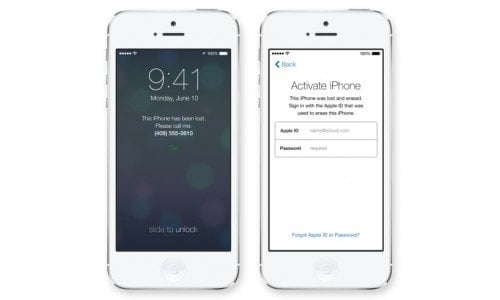We've recently seen an uptick in the number of customers reaching out to us for instructions on how to clear their devices before sending them in and figured that it would make sense for us to put together this quick little guide to assist you with the process.
Once you have backed up your phone, you can find the option to reset your phone under Settings --> General --> Reset --> Erase all Content and Settings. This will restore your phone back to factory original settings and wipe it clean of all your data. It is important to recognize that once this has started, there is no going back so please be sure to backup all the data you want to keep.
In addition, if your device has been upgraded to iOS 7, you should double check to make sure that your iCloud is no longer linked to your phone. To check this you can go under Settings --> iCloud --> Account. If your phone is still linked to your iCloud account, you will see your email address at the top of the menu. You can unlink your phone by selecting "Delete Account" at the bottom of the screen.
If you send your phone in and realize later on that the iCloud account is still active or have sold it else where, here are the steps to remotely unlink your iCloud so the next user can use the phone without an issue:
-
Sign in to your iCloud account at www.icloud.com/find.
-
Select the device from your Find My iPhone device list by clicking All Devices at the top of the screen.
-
Erase the device by clicking the Erase button. This will erase all content and settings from the device. When prompted, do not enter a phone number or message. Click Next until the device is erased.
-
When the erase is complete, click "Remove from Account" to remove the device from the account. *Erasing withour removing the device from account will not clear the lock*
Happy Selling!