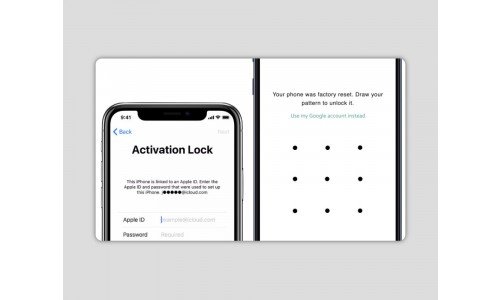Remove Activation Lock From Apple Devices
- Sign in to your iCloud Account.
- Click the "All Devices" dropdown at the top of the screen.
- Next, click on the device you would like to remove. A grey "X" will appear next to the device.
- Click on the grey "X" and then select "Remove" from the next window.
- A confirmation window will show that the device has been removed.
In addition, you can reference Remove iCloud Lock for a Step-by-Step video tutorial on how to unlink your device from your iCloud account.
Remove Activation Lock From Android Devices
- Sign in to your Google Account.
- Once signed in, click on the Security tab.
- Next, scroll down to "Your Devices". Click on "Manage Devices".
- Click the 3-dot dropdown on the device you wish to remove from your account, then click "Sign Out".
- There will be a confirmation window, select "Sign Out".
- A confirmation window will show that the access has been removed from your device.
- To confirm, you can review the "Where you’ve signed out" list. The selected phone will show here.
- Once the above steps have been completed, email or call to provide us with either your pin or pattern so we can complete the activation lock removal process.
Note: If the above steps do not work, the only way to remove the activation lock would be by changing the password on your Google account to a temporary password and providing that password to our team over the phone. We will then be able to remove the activation lock, and you are free to change the password back immediately after.